使用 Gin 框架實作登入功能
前言
最近又要開始接觸到網頁的東西了! 久沒有碰要再花一點時間回想。想說就趁著這次順手記錄起來吧。
主要內容
寫在前面
本篇我們會透過 gin 框架建立 API 伺服器。一開始會先建立一個測試用的 API,接著在試著提供網頁服務後;我們會開始建立登入功能所需的 API login 以及 auth。
- login 會檢查登入所使用的帳戶密碼,在驗證正確後會給予 Token 於 Cookie 中。
- auth 會檢查 Cookie 是否有合法的 Token 。
由於本篇主要是專注在網頁後端「如何使用 gin 框架」,所以有關 HTML、 JavaScript 、CSS 並不會著墨太多。
建立專案
1go mod init github.com/e61983/test-gin-login
2go get -u github.com/gin-gonic/gin
起手式
建立測試用的 API - ping
1cat << EOF > main.go
2package main
3
4import (
5 "net/http"
6
7 "github.com/gin-gonic/gin"
8)
9
10func main() {
11 r := gin.Default()
12 r.GET("/ping", func(c *gin.Context) {
13 c.JSON(http.StatusOK, gin.H{
14 "message": "pong",
15 })
16 })
17 r.Run()
18}
19EOF
現在讓我們先跑起來看看!
1go run main.go
並在另一個終端機上試著存取我們建立的 API ping
1curl -X GET http://localhost:8080/ping
2
3# Output:
4{"message":"pong"}%
提供網頁服務
簡單的建立測試用的頁面。
1mkdir -p webroot
2cat << EOF > webroot/index.html
3<!DOCTYPE html>
4<html lang="en">
5<head>
6 <meta charset="UTF-8">
7 <meta http-equiv="X-UA-Compatible" content="IE=edge">
8 <meta name="viewport" content="width=device-width, initial-scale=1.0">
9 <title>Home Page</title>
10</head>
11<body>
12 <h1>Home Page</h1>
13</body>
14</html>
15EOF
接下來透過提供 LoadHTMLGlob() 載入文件夾中的靜態頁面。
1r.LoadHTMLGlob("webroot/*")
2r.GET("/", func(c *gin.Context) {
3 c.HTML(http.StatusOK, "index.html", gin.H{})
4})
重新運行後,使用瀏覽器觀看執行結果
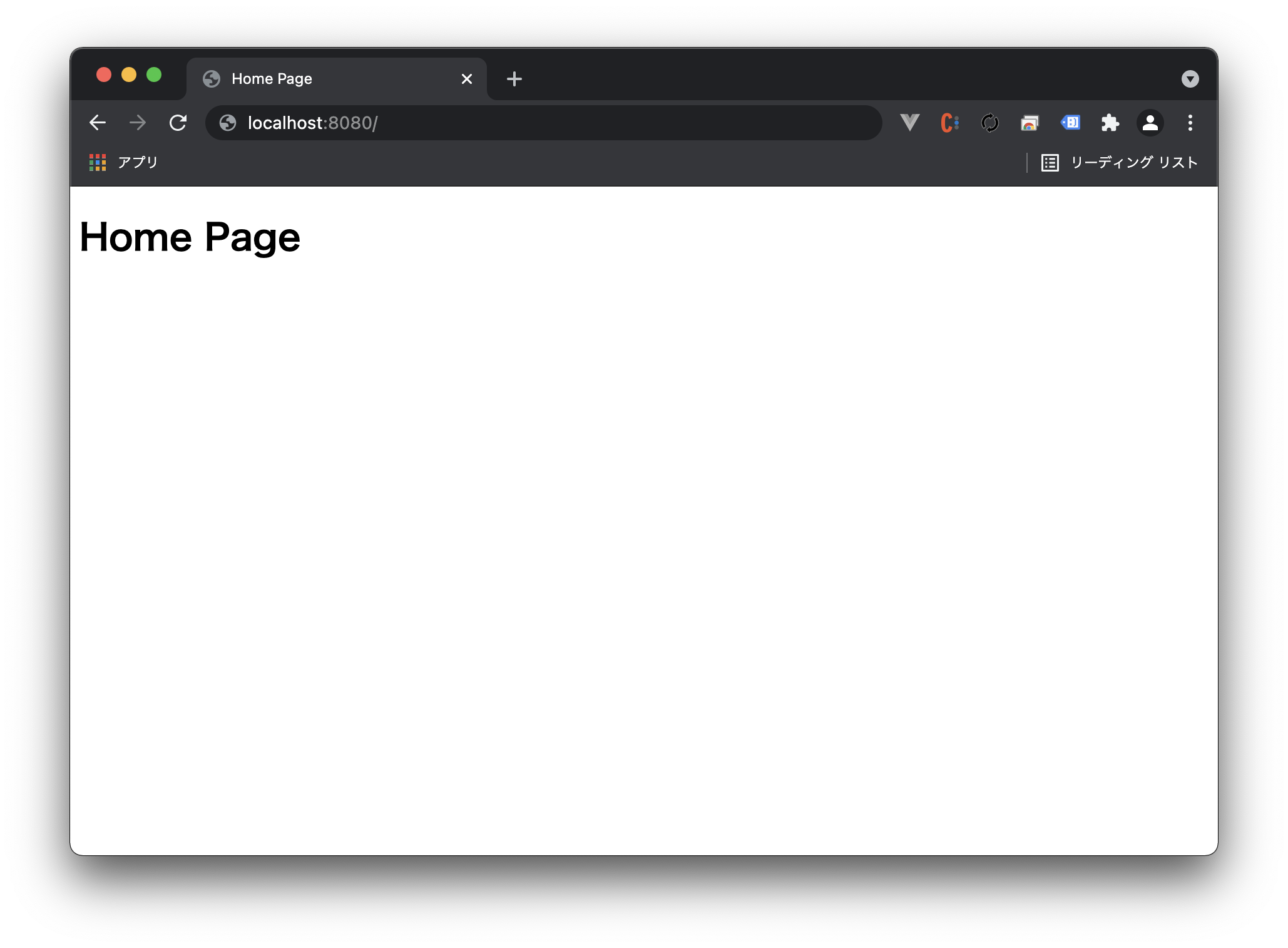
我們的第一個畫面
登入 ( Login ) API
在使用 gin 的綁定 (binding) 功能時,我們要在想要綁定的欄位後面,依照想要綁定的方法加上 Struct Tags。
之我們就可以使用 gin.Bind() 或是 gin.ShouldBind() 來取得網頁前端所傳輸的資料。
本篇是用直接比對帳號密碼的方式實作,同學在實務上不要這樣學喔!
在檢驗完之後,將 Token 記錄於 Cookie 。
不過,目前常見驗證是採 JWT 的驗證方式,所以同學也自己來試著改寫看看。
1type User struct {
2 Account string `json:"account" form:"account"`
3 Password string `json:"password" form:"password"`
4}
5
6r.POST("/login", func(c *gin.Context) {
7 /* 綁定資料 */
8 u := &User{}
9 if c.ShouldBind(&u) != nil {
10 c.JSON(http.StatusOK, gin.H{"err": 1})
11 return
12 }
13 /* 檢查帳號密碼 */
14 if u.Account != TEST_ACCOUNT || u.Password != TEST_PASSWORD {
15 c.JSON(http.StatusOK, gin.H{"err": 2})
16 return
17 }
18 /* 將 Token 記錄於 Cookie 中 */
19 c.SetCookie(TOKEN_KEY, TEST_TOKEN, 3600, "/", HOST, false, false)
20 c.JSON(http.StatusOK, gin.H{})
21})
驗證 ( Auth ) API
我們可以從瀏覽器發送的請求中取出我們先前記錄於 Cookie 的 Token 。 並且比對它是否合法。
1r.POST("/auth", func(c *gin.Context) {
2 /* 從 Cookie 取出 Token */
3 if token, err := c.Cookie(TOKEN_KEY); err != nil {
4 if TEST_TOKEN != token {
5 c.JSON(http.StatusOK, gin.H{"err": 2})
6 return
7 }
8 }
9 c.JSON(http.StatusOK, gin.H{"err": nil})
10})
建立登入表單與登入後顯示畫面
建立登入頁面。
1cat << EOF > webroot/login.html
2<!DOCTYPE html>
3<html lang="en">
4<head>
5 <meta charset="UTF-8">
6 <meta http-equiv="X-UA-Compatible" content="IE=edge">
7 <meta name="viewport" content="width=device-width, initial-scale=1.0">
8 <link rel="stylesheet" href="assets/core.css">
9 <title>Login Page</title>
10</head>
11<body>
12 <h1>Login Page</h1>
13 <div class="container">
14 <form>
15 <div class="input-wrapper">
16 <div class="title">Login</div>
17 <div class="label" for="account">Account:</div>
18 <input type="text" id="account" name="account" value="tester" />
19 <div class="label" for="password">Password:</div>
20 <input type="password" id="password" name="password" value="test123" />
21 <button id="btn" type="button"> Submit </button>
22 </div>
23 </form>
24 </div>
25 <script type="module" >
26 import {getData, postData, getCookie, deleteCookie} from '/javascript/core.js';
27 function login() {
28 let account = document.getElementById("account").value;
29 let password = document.getElementById("password").value;
30 postData("http://localhost:8080/login",
31 {"account": account, "password": password})
32 .then(data=>{
33 console.log(data.err)
34 if (data.err !== null){
35 window.location.replace("/")
36 }else{
37 window.location.replace("/admin/")
38 }
39 });
40 }
41 function check(token) {
42 postData("http://localhost:8080/auth", {"token": token})
43 .then(data=>{
44 if (data.err === null){
45 window.location.replace("/admin/")
46 }
47 });
48 }
49 check(getCookie("token"))
50 window.onload = function(){
51 document.getElementById("btn").addEventListener("click", login);
52 }
53 </script>
54</body>
55</html>
56EOF
改寫歡迎畫面
1cat << EOF > webroot/index.html
2<!DOCTYPE html>
3<html lang="en">
4<head>
5 <meta charset="UTF-8">
6 <meta http-equiv="X-UA-Compatible" content="IE=edge">
7 <meta name="viewport" content="width=device-width, initial-scale=1.0">
8 <link rel="stylesheet" href="/assets/core.css">
9 <title>Home Page</title>
10</head>
11<body>
12 <h1>Home Page</h1>
13 <div class="container">
14 <div class="input-wrapper">
15 <div class="title">Hello word</div>
16 <button id="btn" type="button"> Logout </button>
17 </div>
18 </div>
19 <script type="module" >
20 import {getData, postData, getCookie, deleteCookie} from '/javascript/core.js';
21
22 function logout() {
23 deleteCookie("token", "/", "localhost")
24 window.location.replace("/")
25 }
26 window.onload = function(){
27 document.getElementById("btn").addEventListener('click', logout);
28 }
29 </script>
30</body>
31</html>
32EOF
畫存取清界線
我們前面建立了將要顯示的頁面,現在我們要來設定存取的路徑。
1/* 登入頁面 */
2r.GET("/", func(c *gin.Context) {
3 c.HTML(http.StatusOK, "login.html", nil)
4})
5
6/* 需要登入才能存取的頁面 */
7admin := r.Group("/admin")
8admin.GET("/", func(c *gin.Context) {
9 if currentUser, ok := c.Get("User"); ok {
10 log.Printf("User [ %s ] Accessed", currentUser)
11 }
12 c.HTML(http.StatusOK, "index.html", nil)
13})
建立中間層
雖然我們已經建立了 /login 與 /admin/ 這 2 個路徑,但如果我們直接在劉覽器中輸入 http://localhost:8080/admin/。會發現還是可以存取的。
為了避免這樣的事情發生,我們可以建立中間層來檢查是否已登入。
如果發現尚未登入的存取請求,我們就將其轉至登入畫面。
1func AuthMiddleware() gin.HandlerFunc {
2 return func(c *gin.Context) {
3 cookieToken, err := c.Cookie(TOKEN_KEY)
4 if err != nil && cookieToken != TEST_TOKEN {
5 c.Redirect(http.StatusTemporaryRedirect, BASEURL)
6 c.AbortWithStatus(http.StatusTemporaryRedirect)
7 return
8 } else {
9 c.Set("User", TEST_ACCOUNT)
10 c.Next()
11 }
12 }
13}
使用中間層
在我們建立好的 admin 路由群組中,使用我們建立好的中間層。如此一來,要存取此路由群組的請求就會檢查是否已登入了。
1admin.Use(AuthMiddleware())
登入表單 登入後歡迎畫面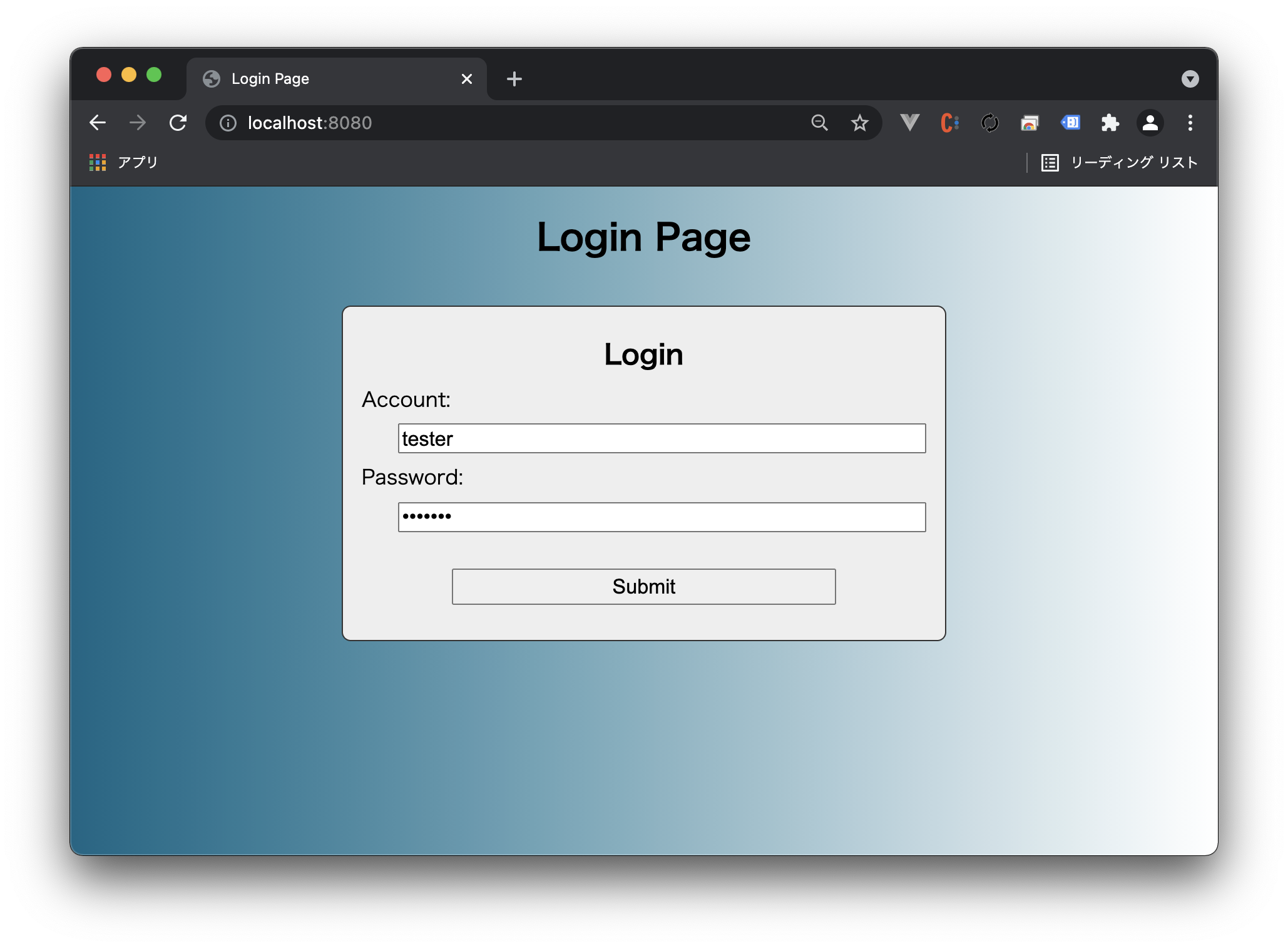
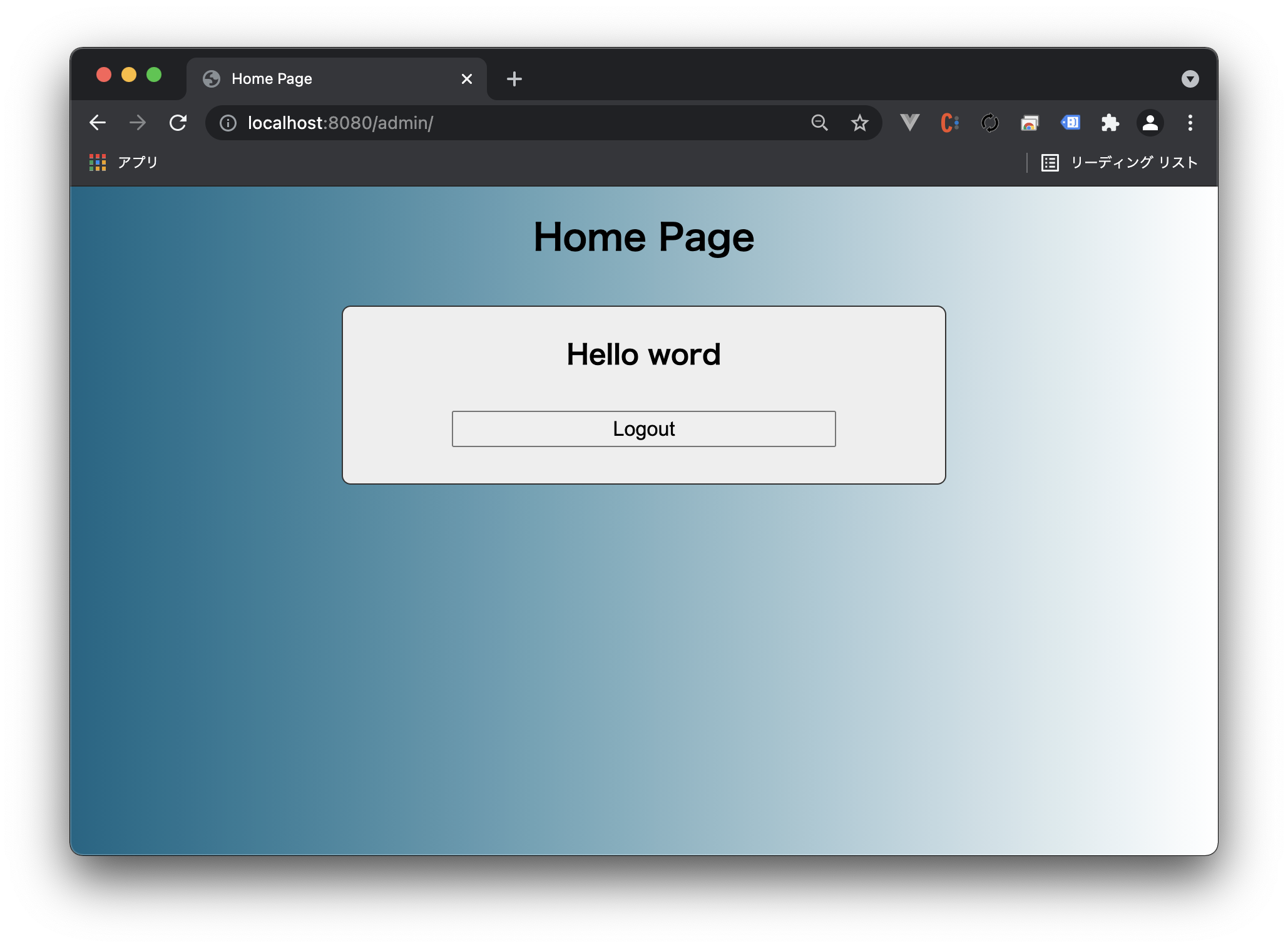
小結
本篇省略了很多實作上的細節,對被省略的部份有興趣的同學可以參考這裡。